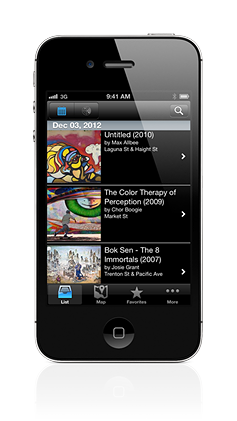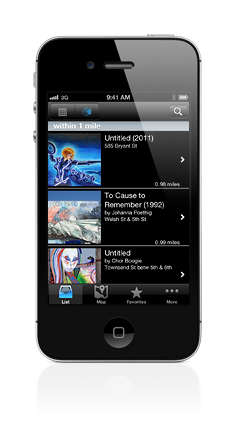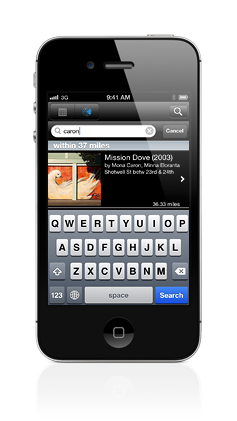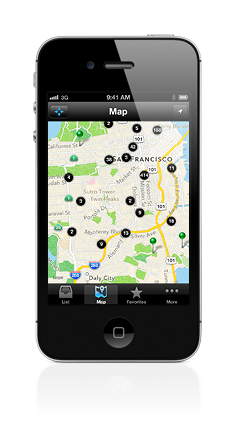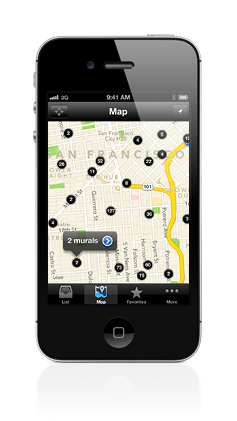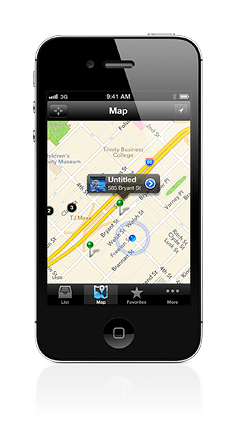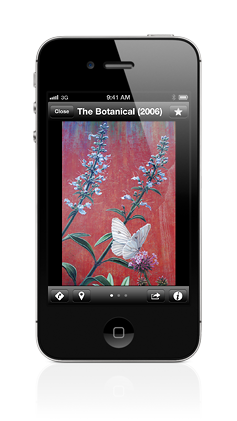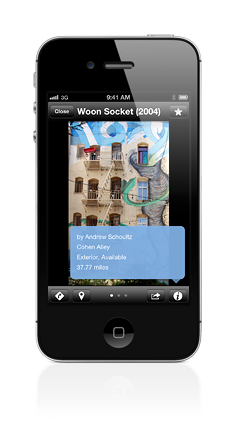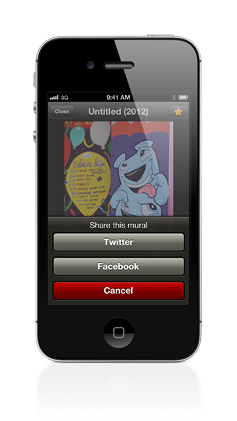iPhone App > Reference Guide
The goal of this guide is to introduce you to the main features of the app. If you would like to send us a feedback about this guide or the app you can do so on the Support Request page.
 Browsing and Searching
Browsing and Searching
On the List tab, you can browse the collection by the most recent additions or by the distance from the current location to the murals. Mural entries are grouped by the posted date or by the distance. Each mural entry displays a thumbnail image of the mural and a short information about the mural including the mural title, year completed, artist name, street location, and the Detail button. Tapping the Detail button opens the Mural Detail view.
You can filter the murals by searching any portion of their short information. For example, you can search the collection by your favorite artist name.
Browsing by the most recent additions |
Browsing by the distance |
Searching by the artist name |
Click the image for a sharper view. | ||
 Interactive Map
Interactive Map
On the Map tab, you can view the exact location of the piece. Murals are rendered on the map as clusters or as green pins for individual murals. When you zoom in or out, the grouping changes and you can see new rendered clusters and pins. Tapping a cluster displays the cluster annotation and the Detail button. Tapping the Detail button opens a list of murals included in the cluster. Tapping a pin displays the mural annotation including a small thumbnail image, the mural title, the mural street address, and the Detail button. Tapping the Detail button in the mural annotation opens the Mural Detail view.
The Map panel toolbar has two icons that let you quickly change the map view by navigating to the center of the city or to your current location.
Centering the map |
Tapping a cluster |
Tapping a mural |
Click the image for a sharper view. | ||
 Mural Detail View
Mural Detail View
This screen lets you view the mural images by swiping them left and right. Tapping the star button adds or removes (when highlighted) the mural from your Favorites list.
The bottom toolbar includes buttons for getting directions to the mural from your current location, locating the mural on the city map, sharing the mural on social networks, and viewing the detail information about the mural.
Viewing a mural image |
Viewing mural detail information |
Sharing a mural |
Click the image for a sharper view. | ||